Use this procedure to configure Cobra to use additional user fields.
To configure Cobra to use additional user fields, complete the following steps:
-
Navigate to the Cobra folder and drill down to the
Scripts\Create folder:
<Cobra Installation Directory>\Scripts\<ServerType>Create.
For example:
- C:\Program Files (x86)\Deltek\Cobra\Scripts\SQLServer\Create (if you are using a Microsoft SQL database)
- C:\Program Files (x86)\Deltek\Cobra\Scripts\Oracle\Create (if you are using an Oracle database)
Note: For client/server and n-tier deployments, you can find the script in the Cobra folder on the server.
-
Locate the required script and run it manually.
- If you are using a SQL Server database, locate
Cobra_Enable_AdditionalUserFields_SqlServer.sql and run it using SQL Server Management Studio.
- If you are using an Oracle database, locate
Cobra_Enable_AdditionalUserFields_Oracle.sql and run it using the Oracle SQL Developer.
-
Modify the length of the user fields.
- If you are using a SQL Server database:
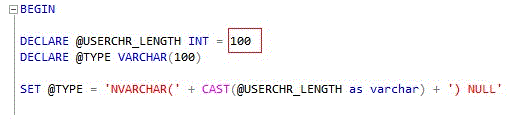
- If you are using an Oracle database:
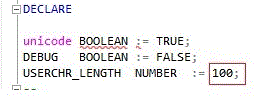
Note: This step is optional.
-
If you are running Cobra in an n-tier setup, you must restart the IdeaBlade service.
Note: Refer Restart the Service in an N-Tier Environment in the Cobra Installation Guide for more information.
-
Launch Cobra.